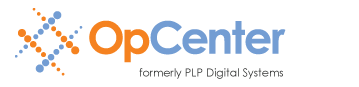Expansion of Multi-page PDF Files
When adding a mult-page PDF file to a new job, the file is expanded to show its component pages. This allows you to control printing or conversion parameters on a page-by-page basis. For example, you might wish to:
- Rotate pages 11-16 clockwise 90 degrees
- Change the offsets on pages 2, 7 and 23
- Print pages 1-23 and 28-54 (skip pages 23-27)
Certain multi-page PDF files are not expanded to show their component pages. These are some of the most common causes...
The PDF File is a Portfolio/Package
When someone combines multiple files with Adobe Acrobat, they are given the option of creating either a multi-page PDF file, or a PDF Portfolio/Package. Newer versions of Acrobat use the term "Portfolio," while order versions use the term "Package." A more generic term for either is "Binder."
A PDF Portfolio/Package is, in many ways, similar to a zip file. It may contain PDF files (either single- or multi-page), PNG images, TIFF images, JPEG images, Microsoft Office documents, and even other PDF Portfolio/Package files. Due to the indeterminate nature of the content, PlotWorks can not expand a PDF Portfolio/Package to show its content. When added to a job and viewed or processed, a warning will indicate that the file is a PDF Portfolio/Package.
To determine if a PDF file is a Portfolio/Package:
- Open the file with Acrobat (Reader, Standard or Pro).
- If each image is shown with a filename (including the .pdf extension), the containing file is a PDF Portfolio/Package.
To avoid this issue, please share these PDF creation tips with your colleagues and customers.
The PDF File has been Secured to Prevent Page Extraction
When creating a PDF file with Acrobat, you may elect to secure the file via one or more methods:
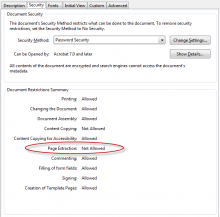 Encryption
Encryption- Require a password to open the document
- Require a password to bypass editing and printing restrictions
If the security settings prevent page extraction, PlotWorks will not be able to expand the file to show its component pages when adding the PDF file to a job.
To examine the security settings for a PDF file:
- Open the file with Acrobat (Reader, Standard or Pro).
- Choose Properties from the File menu (or use the Ctrl + D shortcut).
- Go to the Security tab.
To avoid this issue, please share these PDF creation tips with your colleagues and customers.
The PDF File Consists Largely of ANSI A or A4 Documents
PlotWorks automatically makes a distinction between Office and Technical documents. By default, a multi-page PDF file that consists largely of ANSI A (8.5 x 11 inches) or A4 (210 x 297 mm) pages will be classified as an Office document, and the file will not be expanded to show its component pages when added to a new job.
This feature was added to support submissions that include both plans and specifications. If a user were to submit a 40 page PDF file consisting of plans, the document will be classified as Technical and expanded to show its component pages. If the same submission contained a 200 page PDF file consisting of specifications, the document will be classified as Office and will not be expanded.
There are two ways to expand a multi-page PDF file that has been classified as an Office document:
- In the Job Editor, highlight the relevant row, then choose Expand Row from the Edit menu.
- Open the job in the viewer, switch to the List View layout, then change the classification from Office to Technical.
The automatic classification of Office and Technical document types may be disabled through a Windows registry setting.
On 32-bit operating systems:
- Open the Windows Registry Editor (Start > Run > regedit).
- Navigate to HKEY_LOCAL_MACHINE\SOFTWARE\PLP\PlotWorks\Job Editor.
- Right-click > New > DWORD Value.
- Set the name to OfficeDocMinPages.
- Set the value to 7FFFFFFF (hexadecimal).
On 64-bit operating systems:
- Open the Windows Registry Editor (Start > Run > regedit).
- Navigate to HKEY_LOCAL_MACHINE\SOFTWARE\Wow6432Node\PLP\PlotWorks\Job Editor.
- Right-click > New > DWORD (32-bit) Value.
- Set the name to OfficeDocMinPages.
- Set the value to 7FFFFFFF (hexadecimal).
PlotWorks may not be Detecting Pages Properly
If you encounter a PDF file does not expand as expected please contact Support for assistance. PlotWorks may not be properly detecting the pages. Although this type of error is infrequent, it is not unexpected given the thousands of PDF variants supported.