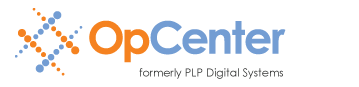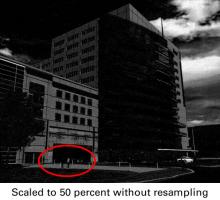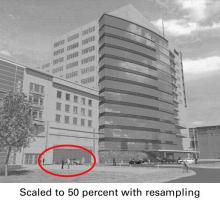Resampling
The resampling feature is applicable to monochrome (black and white) TIFF images when printing or converting (Output to File) at scale factors other than 100 percent. Resampling while scaling has a dramatic and favorable impact on image quality. Halftones are preserved, as are small details and text.
Here's a common scenario:
- You receive a full size-set of originals. The title page has a large image – an architectural rendering of the project.
- You scan the originals to create full-size monochrome Group IV TIFF images.
- You print a full-size set and it looks fine.
- You print a half-size set and the rendering on the title page is dark, and it is difficult to discern detail.
The resampling feature will mitigate many of artifacts that are typically introduced when scaling a monochrome TIFF image.
Examples
The examples below are typical. The first image is the full-size original. The second is a half-size produced without resampling. The last image is a half-size produced with resampling enabled. Click on any of the images for an enlarged view. Notice that the highlighted detail (two people with an automobile in the background) is almost completely illegible without resampling.
When you produce a half-size image from a full-size original, the resulting image occupies only 25 percent of the original area. To look at it another way, three out of every four pixels must be discarded. Without resampling, the tendency is to retain black to avoid loss of content. This is why renderings tend to get very dark when printing half-size drawings from full-size monochrome TIFF images.
When you invoke resampling while scaling, your PlotWorks software will:
- Divide the original image into very small subsections.
- Convert each subsection to its grayscale equivalent.
- Scale the grayscale image.
- Dither the scaled grayscale image to monochrome when printing to a monochrome device.
Usage
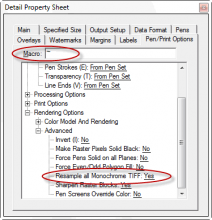 Resampling is invoked during preflight by using the tilde (~) character in the Job Editor's Pen Macro column. If you can't remember the tilde character, you can always use the Pen/Print Options tab on the Job Editor's Detail Property Sheet. This option is listed under Rendering Options > Advanced > Resample All Monochrome TIFF.
Resampling is invoked during preflight by using the tilde (~) character in the Job Editor's Pen Macro column. If you can't remember the tilde character, you can always use the Pen/Print Options tab on the Job Editor's Detail Property Sheet. This option is listed under Rendering Options > Advanced > Resample All Monochrome TIFF.
It is important to remember that resampling is only applicable to monochrome TIFF images, and only if the scale factor is not 100 percent.
When working with vector images PlotWorks always scales prior to rasterization, eliminating the need to resample images. Half-sizes from vector images can still be challenging, but resampling is not required.
Job Template
If you use resampling frequently, it might make sense to create a job template:
- Create a new, empty job in the Job Editor.
- Highlight the "Proto" line.
- Change the Pen Macro to ~.
- Save the job as "Template Resample Monochrome TIFF.PLP"
- Right-click on the .PLP file that you just saved, choose properties, and set to "Read Only."
When ever you need to run a TIFF job, open the template, add your images, then print.