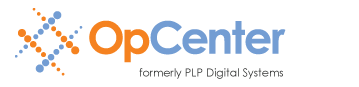Performance
The performance (speed) of your PlotWorks software depends on a number of factors, including:
- Number of CPU cores (1, 2, 4, etc.)
- Clock speed of CPU (2.4GHz, 2.53GHz, etc.)
- Physical memory (2GB, 4GB, etc.)
- Disk I/O (speed of reads and writes)
- Network speed (10Mbps, 100Mbs, 1000Mbps)
- File format (PDF, TIFF, etc.)
- Image size (ANSI C, ARCH E, etc.)
- Image complexity (line art vs. complex photographs or renderings)
The first five of these factors are, for the most part, within your control at time of installation.
CPU
PlotWorks is a raster image processor (RIP) which sends one raster (bitmap) image to the printer for each sheet to be printed. Depending on file format, image size and image complexity, the rasterization process can place a heavy computational load on the PC. Of the file formats supported by PlotWorks, PDF, PostScript, DWF and DWFx will have the highest computational demand during rasterization.
If the application will primarily be used to view and print black and white images, a dual-core CPU should be sufficient. If the application is to be used with color files or complex PDF images, a quad-core CPU (or better) is strongly recommended.
If you have a choice between two PC's with quad-core CPU's, select the PC with the highest CPU clock speed (measured in GHz).
Physical Memory
With black and white printers, physical memory (RAM) is generally not a gating performance factor, provided that at least one GB of RAM is available for PlotWorks.
With Windows XP (either 32-bit or 64-bit), 2GB of memory is generally sufficient unless you have other memory-intensive applications running at the same time.
With Windows Vista or Windows 7 (either 32-bit or 64-bit), we recommend at least 4GB of memory.
Disk I/O
Hard drive speed (example: 5400 rpm vs. 7200 rpm) limits the rate at which read and write operations occur, but in the context of a PlotWorks installation this is typically not an important factor. However, virus scanning software and search indexers can have a significant (and in some cases debilitating) impact on performance. Please review this Tech Note for a list of directories to exclude from on-access virus scanning.
Due to the size and quantity of read and write operations while processing and printing jobs, the queue folder (typically C:\Queue) must reside on a local hard drive on the PlotWorks Server. Failure to follow to this guidance will result in poor performance and unnecessary network traffic.
Network Speed
Network speed ("bandwidth") is expressed in megabits per second (Mbps) and is measured from origin to destination. Take the following example:
- PC: 1000Mpbs network interface card (NIC)
- Printer: 1000Mbps NIC
- Central network switch: 100Mbps
- Local hub: 10Mpbs
The network speed in this example is limited to the speed of the local hub – 10Mbps. If the local hub were removed from the topology, the network speed would increase, but would still be limited to the speed of the central network switch – 100Mbps. The concept of "origin to destination" is of critical importance when optimizing network performance.
When working with PlotWorks, bandwidth constraints may be a performance factor when:
- Viewing jobs where one or more of the image files resides on a network share.
- Sending jobs to the printer.
For example, when viewing a 200 page PDF file over a network (origin to destination) that is constrained to 10Mbps, performance will probably be unacceptable. If the network speed is not within your control, copy the file locally first, then view it.
When printing, each bitmap generated by PlotWorks is sent over the network to the printer. Although these bitmaps are compressed, they can still be fairly large depending on image size and complexity. For this reason, it is highly desirable to establish a 1000Mpbs connection (origin to destination) between the PlotWorks server and the printer.